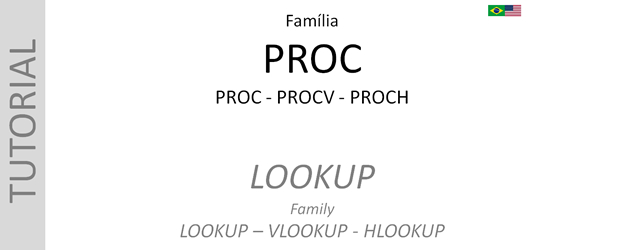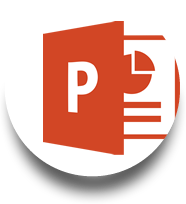TUTORIAL
PROC PROCV PROCH
LOOKUP VLOOKUP HLOOKUP
A família PROC ainda é pouco conhecida mesmo até entre os profissionais de escritórios. Nesta função, cujo objetivo é de obter automaticamente um dado de uma tabela/banco de dados a partir de um código de produto/nome/valor, o PROCV é geralmente o mais utilizado. Além disso, pouco se sabe da última sintaxe [VERDADEIRO ou FALSO], que pode ser utilizado para manipular o resultado final.
Neste tutorial vamos relembrar as sintaxes das fórmulas PROC, PROCV e PROCH em seu uso básico.
Assista ao vídeo tutorial, ou se preferir, leia as instruções abaixo.
PROCV
Procura de dado em tabela ou banco de dados criada na vertical
(vertical: que ‘cresce’ para baixo à medida que a mesma é incrementada)
Observe na ilustração 1 abaixo, a confecção de crachá de membro. A fórmula PROCV será inserida nas células C51, C52, C53 e C54, onde a:
SINTAXE1 – é a célula onde está o item de pesquisa (neste caso, obviamente é o nome que o usuário digitou ou foi inserido por algum recurso automático).
SINTAXE2 – é a área, a ser selecionada ou descrita da esquerda para direita, de toda a tabela ou parte da tabela a partir da coluna de onde estão os nomes – lembrando que a função PROCV está programada para localizar o item pesquisado já na primeira coluna, isto é, a área a ser considerada deverá contemplar a própria coluna dos nomes.
SINTAXE3 – é posição da coluna descrita em número: se o dado desejado está na 2ª coluna da área selecionada anteriormente, então digite 2; se estiver na 3ª, então 3, e assim sucessivamente.
SINTAXE4 – é digitado opcionalmente pelo usuário, pode ser vazio ou VERDADEIRO (1) ou FALSO (0). Se vazio, entender-se-á que é VERDADEIRO automaticamente – o mesmo acontecerá se digitar 1. Mas, se digitar 0 (zero) então será FALSO.
Aplicação: a) se digitar VERDADEIRO ou número 1, ainda deixar vazia, então a função deverá buscar o dado desejado pelo usuário (conforme desenhou na fórmula) ‘quando o item de pesquisa existir’ – observe esta última expressão. Caso o item pesquisado não exista na tabela, e o usuário não observou isso, então a função lhe retornará um dado pertencente ao item anterior mais próximo do pesquisado (pela ordem alfabética ou numérica) – ou seja, o resultado final será aproximado (anterior) por substituição ao item pesquisado inexistente. Esta aplicação, aparentemente é estranha, mas é usual em casos de tabelas numéricas com faixas de valores – veremos isso em outro blog. Atente-se para o seguinte: para o VERDADEIRO é necessário que a tabela ou bando de dados esteja ordenada pela coluna de onde estão os itens de pesquisa (na ilustração é a coluna de nome a estar ordenada alfabeticamente).
b) Se digitar FALSO ou número 0, então a função deverá buscar o dado desejado pelo usuário (conforme desenhou na fórmula) quando o item de pesquisa existir. Se não existir, então aparecerá a expressão #N/D – que significa não disponível ou não encontrado. Desta forma o usuário terá certeza que não obterá nenhum dado similar por substituição, coletando assim um dado ou status exato da tabela ou banco de dados.
Agora observe a ilustração abaixo e tire suas conclusões.
Ilustração 1

PROCH
Procura de dado em tabela ou banco de dados criada na horizontal
(horizontal: que ‘cresce’ para direita à medida que a mesma é incrementada)
Observe na ilustração 2 abaixo, a mesma confecção de crachá de membro. A fórmula PROCH será inserida nas células C74, C75, C76 e C77, onde a:
SINTAXE1 – é a célula onde está o item de pesquisa (neste caso, obviamente é o nome que o usuário digitou ou foi inserido por algum recurso automático.
SINTAXE2 – é a área, a ser selecionada ou descrita do topo para baixo, de toda a tabela ou parte da tabela a partir da linha de onde estão os nomes – lembrando que a função PROCH está programada para localizar o item pesquisado já na primeira linha, isto é, a área a ser considerada deverá contemplar a própria linha dos nomes).
SINTAXE3 – é posição da linha descrita em número: se o dado desejado está na 2ª linha da área selecionada anteriormente, então digite 2; se estiver na 3ª, então 3, e assim sucessivamente.
SINTAXE4 – é digitado opcionalmente pelo usuário, pode ser vazio ou VERDADEIRO (1) ou FALSO (0). Se vazio, entender-se-á que é VERDADEIRO automaticamente – o mesmo acontecerá se digitar 1. Mas, se digitar 0 (zero) então será FALSO.
Aplicação: idem PROCV
Agora observe a ilustração abaixo e tire suas conclusões.
Ilustração 2

PROC
Procura de dado em tabela ou banco de dados criada na vertical ou na horizontal
Observe na ilustração 3 abaixo, a confecção de crachá de membro. A fórmula PROC será inserida nas células C12, C13, C14 e C15, onde a:
SINTAXE1 – é a célula onde está o item de pesquisa (neste caso, obviamente é o nome que o usuário digitou ou foi inserido por algum recurso automático).
SINTAXE2 – é a área, a ser selecionada ou descrita a parte da tabela, seja coluna ou linha, onde estão os nomes – lembrando que a função PROC está programada para localizar o item pesquisado nesta área.
SINTAXE3 – é também uma área a ser selecionada como coluna ou linha. Se o dado desejado está na 2ª coluna da tabela, então selecione toda a 2ª coluna (para tabela vertical); se estiver na 2ª linha, então selecione toda a 2ª linha (para tabela horizontal), e assim sucessivamente.
SINTAXE4 – não há esta sintaxe e equivale-se a VERDADEIRO, isto é, irá sempre encontrar um dado exato (caso encontre o item pesquisado) ou similar por substituição (ao item NÃO encontrado na pesquisa).
Aplicação: a tabela deve estar necessariamente ordenadas (alfa/numérico)
Agora observe a ilustração abaixo e tire suas conclusões.
Ilustração 3
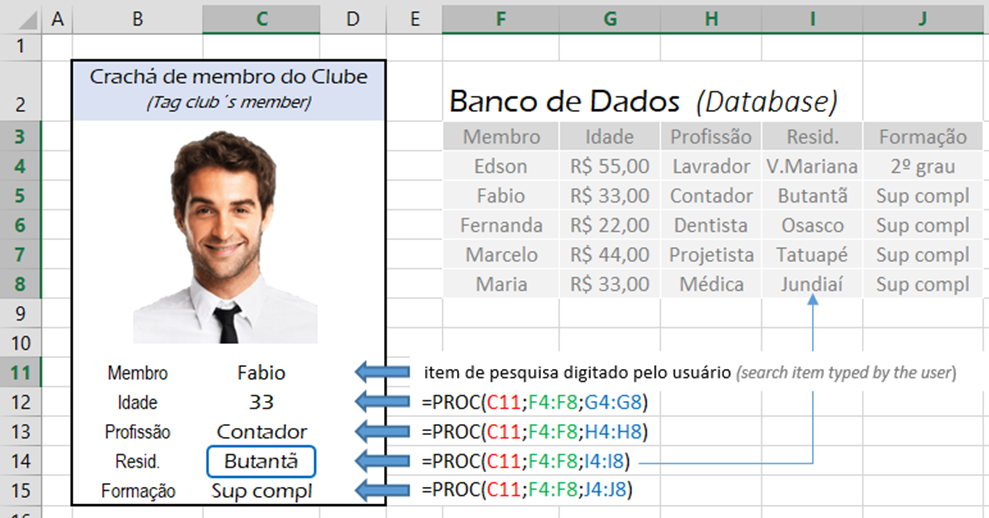
Fácil, não? Agora treine e boa sorte.
Não se esqueça de visitar o site www.bestvalue.net.br para conhecer os nossos serviços:
Avaliação de conhecimento
![]() Excel Checkup: diagnóstico de conhecimento (prova teórica nas versões gratuita e paga/completa com relatórios de desempenho, recomendações e dicas
Excel Checkup: diagnóstico de conhecimento (prova teórica nas versões gratuita e paga/completa com relatórios de desempenho, recomendações e dicas
![]() Desafio Excel: 5 cenários práticos para você elaborar planilhas (prova prática e inclui também
Desafio Excel: 5 cenários práticos para você elaborar planilhas (prova prática e inclui também
![]() Excel Checkup versão completa, com certificado e relatórios de desempenho e dicas)
Excel Checkup versão completa, com certificado e relatórios de desempenho e dicas)
Treinamento Raciocínio Excel: 7 cenários para desenvolvimento, com aulas instrutivas e exercícios
Cursos nível básico
![]() Excel
Excel
![]() PowerPoint
PowerPoint
![]() Noção de Excel, Word e PowerPoint
Noção de Excel, Word e PowerPoint
Consultoria de empresas para processos administrativos e contábeis e Controladoria
Obrigado
contato@bestvalue.net.br ou whatsapp 55 11 94715-8003
TUTORIAL
LOOKUP VLOOKUP HLOOKUP
The LOOKUP family is still not so clear even among professionals in the offices. In this function, which purpose is obtaining automatically a data in a table / database from a product / name / value code given, VLOOKUP is usually the most used. In the same way, the last syntax [TRUE or FALSE], which can be used to manipulate the final result, is also not so clear for those.
In this tutorial let’s remind the syntaxes of the LOOKUP, VLOOKUP and HLOOKUP formulas in their basic usage.
Watch the tutorial video, or if you prefer, read the instructions below.
VLOOKUP
Searching for data in a table or database created vertically
(vertical: that ‘grows’ downwards as it is increased)
See the Picture 1 below the tag elaborated in Excel. The VLOOKUP function will be inserted into cells C51, C52, C53 and C54, where:
SYNTAX1 – is the cell where the searching item is located (in this case it is obviously the name that the user typed or was inserted by an automatic work).
SYNTAX2 – is the area to be selected or described from left to right, of the whole table or part of the table from the column where the names are – remembering that the VLOOKUP function is programmed to find the item already searched in the first column, so that the area to be considered should contemplate the column of names.
SYNTAX3 – is the column position described in number: if the desired data is in the 2nd column of the previously selected area, then enter 2; if it is in the 3rd, then 3, and so on.
SYNTAX4 – is optionally entered by the user: it can be empty or TRUE (1) or FALSE (0). If empty, it will be understood to be TRUE automatically – the same will happen if you enter 1. But if you enter 0 (zero) then it will be FALSE.
Application: a) If you type TRUE or number 1, or leave it empty, then the function should collect the user’s desired data (as you drew in the formula) ‘when the searching item exists’ – observe this last expression. If the searching item does not exist in the table, and the user did not observe this, then the function will return a data belonging to the previous item closer to that searched item (in alphabetical or numerical order) – it means, the final result will be approximated (previous) by substitution to the searched item nonexistent. This application is apparently strange, but it is usual in cases of numerical tables with ranges of values – we will see this in detail in another blog. Note the following: for TRUE it is necessary that the table or data base be sorted by the column where the searching items are (in the illustration it is the column of name to be sorted alphabetically).
b) If you enter FALSE or number 0, then the function must search for the user´s desired data (as drew in the formula) when the searching item exists. If it does not exist, then the expression # N / D will appear – which means not available or not found. In this way the user will be sure that he will not get any similar data by substitution, thus collecting exactly a data or status of the table or database.
Now take a look at the picture below and make your conclusions.
Picture 1

HLOOKUP
Data search on a table or database created horizontally
(horizontal: that ‘grows’ to right as it is increased)
Observe na ilustração 2 abaixo, a mesma confecção de crachá de membro. A fórmula PROCH será inserida nas células C74, C75, C76 e C77, onde a:
SINTAXE1 – é a célula onde está o item de pesquisa (neste caso, obviamente é o nome que o usuário digitou ou foi inserido por algum recurso automático.
SINTAXE2 – é a área, a ser selecionada ou descrita do topo para baixo, de toda a tabela ou parte da tabela a partir da linha de onde estão os nomes – lembrando que a função PROCH está programada para localizar o item pesquisado já na primeira linha, isto é, a área a ser considerada deverá contemplar a própria linha dos nomes).
SINTAXE3 – é posição da linha descrita em número: se o dado desejado está na 2ª linha da área selecionada anteriormente, então digite 2; se estiver na 3ª, então 3, e assim sucessivamente.
SINTAXE4 – é digitado opcionalmente pelo usuário, pode ser vazio ou VERDADEIRO (1) ou FALSO (0). Se vazio, entender-se-á que é VERDADEIRO automaticamente – o mesmo acontecerá se digitar 1. Mas, se digitar 0 (zero) então será FALSO.
Aplicação: idem PROCV
Agora observe a ilustração abaixo e tire suas conclusões.
Ilustração 2

LOOKUP
Search for data in a table or database created vertically or horizontally
See the Picture 3 below the same member´s tag making. The formula LOOKUP will be inserted into cells C12, C13, C14 and C15, where:
SYNTAX1 – is the cell where the searching item is located (in this case it is obviously the name that the user typed or inserted by an automatic work).
SYNTAX2 – is the area to be selected or described from part of the table, either column or row, where the names are – remembering that the LOOKUP function is programmed to find the item searched in this area.
SYNTAX3 – is also an area to be selected as a column or a row. If the desired data is in the 2nd column of the table, then select the entire 2nd column (for vertically table); if it is in the 2nd row, then select the entire 2nd row (for horizontally table), and so on.
SYNTAX4 – there is no such syntax and it is equivalent to TRUE, it means, it will always find an exact data (if it finds the searched item) or similar by substitution (to the item NOT found in the search).
Application: the table must be necessarily ordered (alpha / numeric)
Now take look at the picture below and make your conclusions.
Picture 3
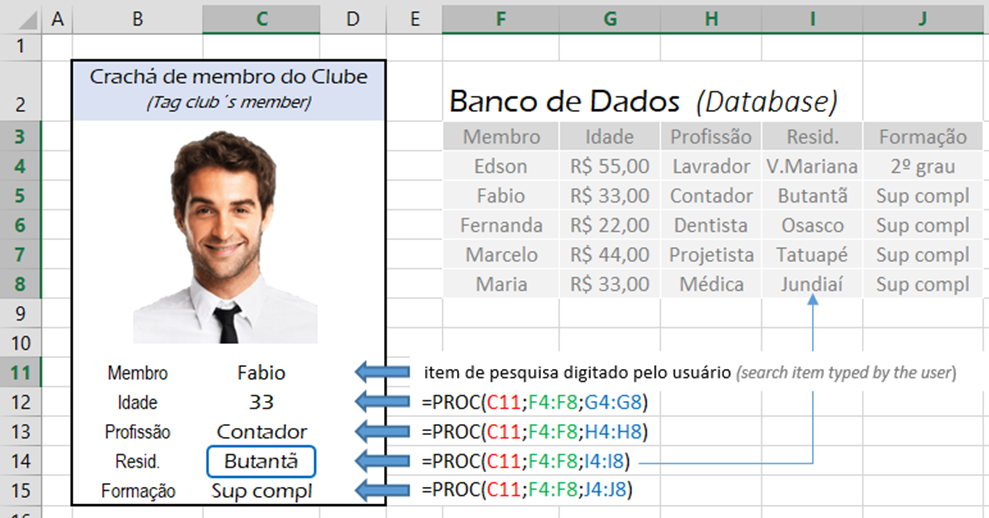
Easy, not? Now train and good luck.
Do not forget visiting the website www.bestvalue.net.br to know our services:
Knowledge Evaluation
![]() Excel Checkup: knowledge diagnosis (theoretical test in the free and paid/completed versions with performance reports, recommendations and tips
Excel Checkup: knowledge diagnosis (theoretical test in the free and paid/completed versions with performance reports, recommendations and tips
![]() Desafio Excel: 5 practical scenarios for you to elaborate spreadsheets (practical test and also includes the Excel Checkup completed version, with certificate and performance reports and tips)
Desafio Excel: 5 practical scenarios for you to elaborate spreadsheets (practical test and also includes the Excel Checkup completed version, with certificate and performance reports and tips)
Treinamento Raciocínio Excel: 7 scenarios to development, with instructive classes and exercises
Basic courses
![]() Excel
Excel
![]() PowerPoint
PowerPoint
![]() Notion of Excel, Word and PowerPoint
Notion of Excel, Word and PowerPoint
Consulting in accounting and administrative processes and Controlling
Thank you
contato@bestvalue.net.br ou whatsapp 55 11 94715-8003